Printing
Drivers for windows and MacOS can be found here:
printer on floor 1: https://support.ricoh.com/bb/html/dr_ut_e/re2/model/mpc307/mpc307.htm
printer on floor 2: https://support.ricoh.com/bb/html/dr_ut_e/re2/model/imc4510/imc4510.htm
Open your browser
Open this URL http://localhost:631/admin. An authentication dialog will ask your workstation login and password when you want to add a printer.
Click the Add Printer button.
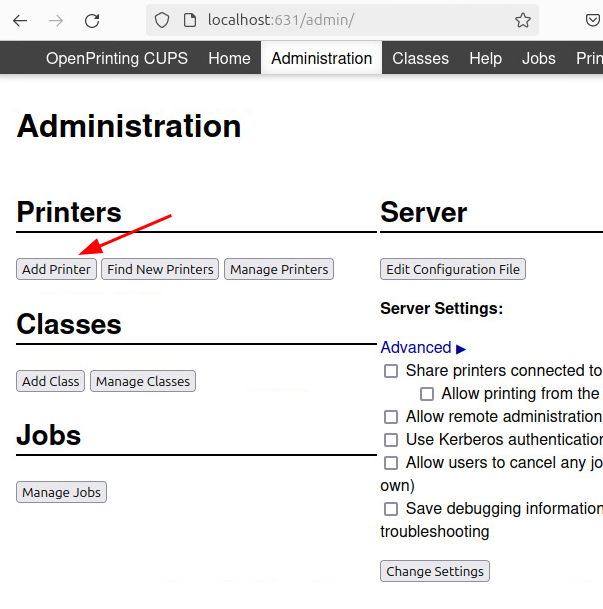
Adding the Ricoh printer from the first and/or second floor
Type in the connection lpd://ricohpr3.ugent.be/Ricoh.
Click the Continue button.
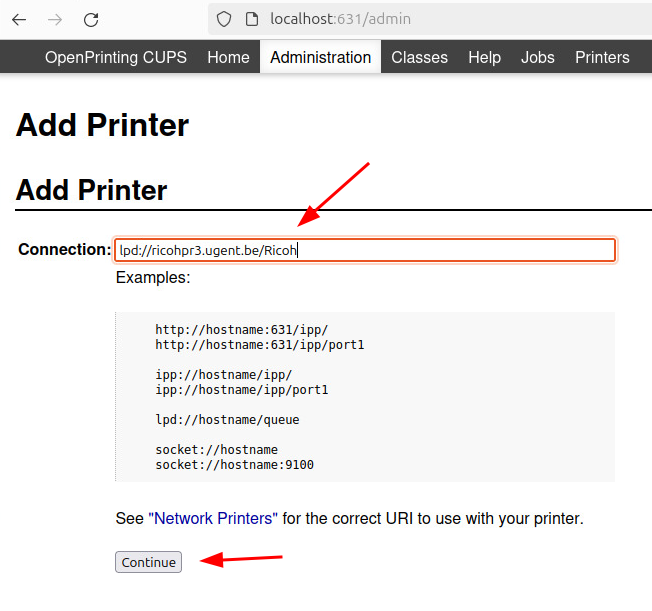
In the next pane fill in the Name, Description and Location e.g. Ricoh-MP-C307, Ricoh MP C307, floor 1 respectively. If you want to have the printer on floor 2, which has more advanced options like booklets or staples, fill in Ricoh-IM-C4510 and use the second driver.
Click the Continue button.
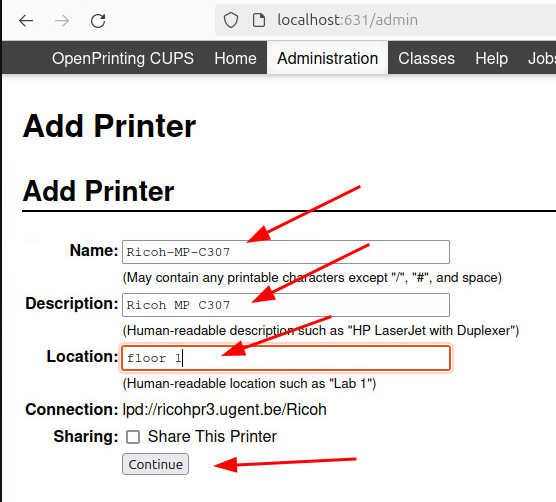
Download the Provide a PPD file here: https://telin.ugent.be/telin-docs/linux/printing/Ricoh-MP_C307-Postscript-Ricoh.ppd and select Browse…. Find the downloaded ppd file and select it.
The PPD file for the printer on floor 2 is here: https://telin.ugent.be/telin-docs/linux/printing/RICOH_IM_C4510.ppd
Click the Add Printer button.
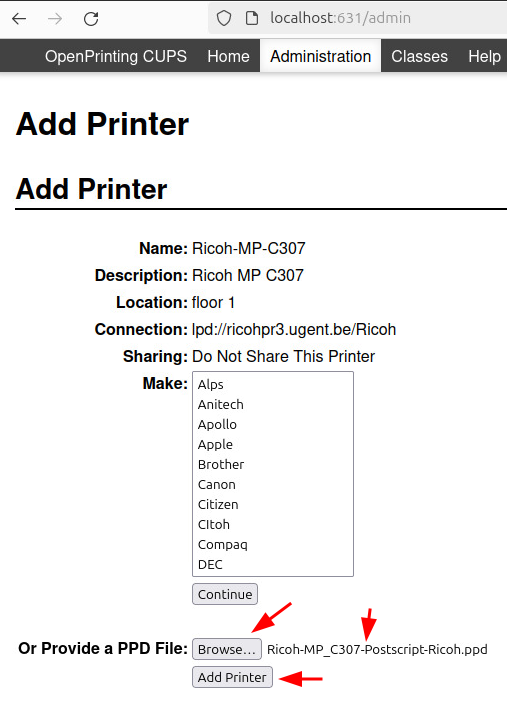
Finetuning
Now you can set the Printer Options.
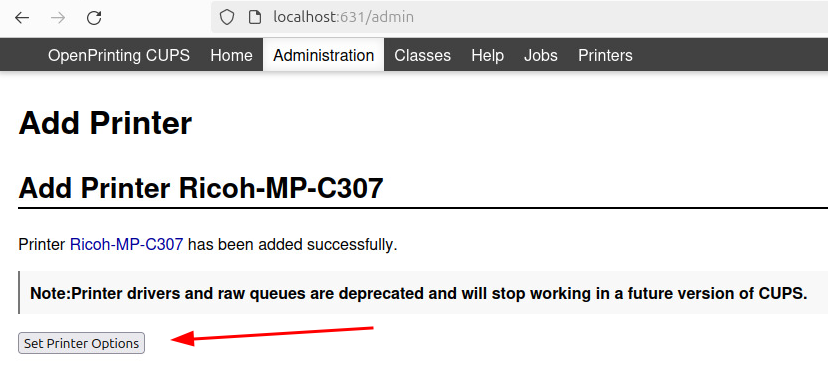
If you want to return to the Printer Options, select Printers, the Ricoh printer, Maintenance, Admininstration, Set Default Options.
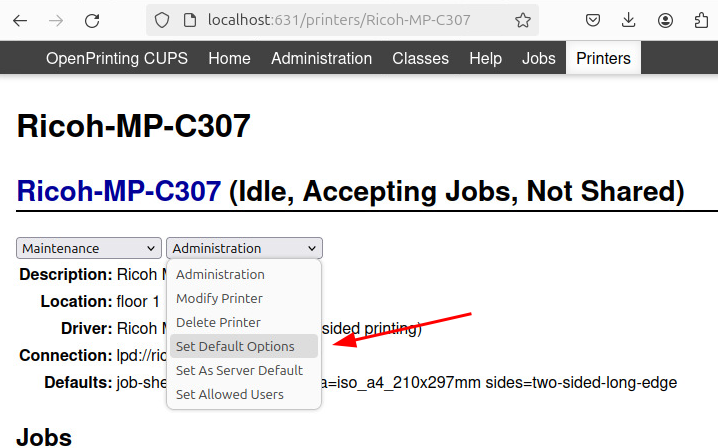
Select Tray 2 and 3, Installed and Postscript Emulation.
Click Set Default Options.

The printer on floor 2 has these options:
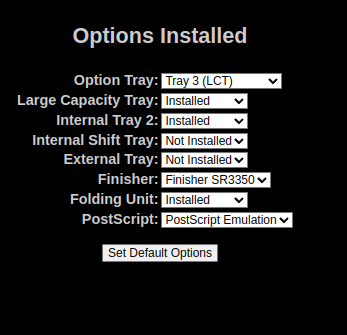
In the General menu, select A4 paper.
Next click the Set Default Options button.
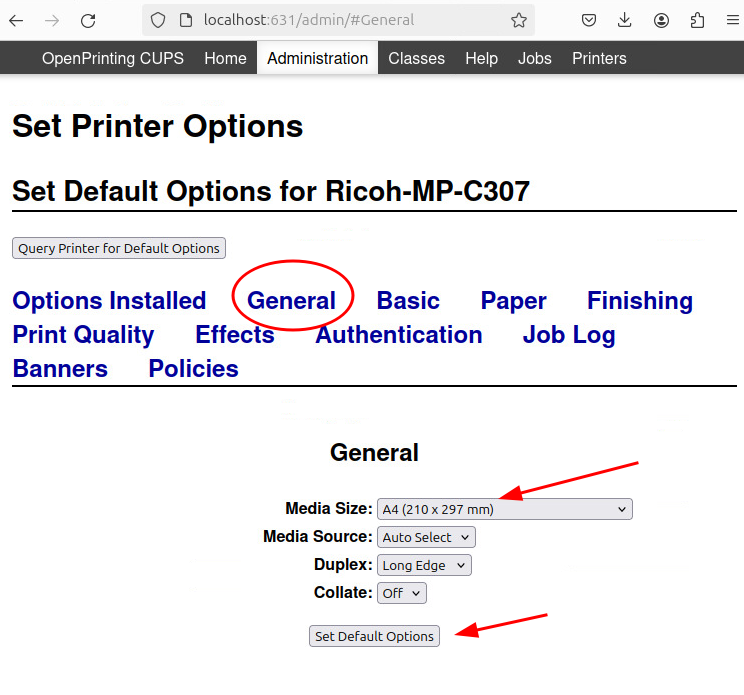
Setting your username and password
Select Authentication, as User Name select Custom Input and fill in your UGent username appended with @ugent.be and leave the password Blank. Select Set Default Options.
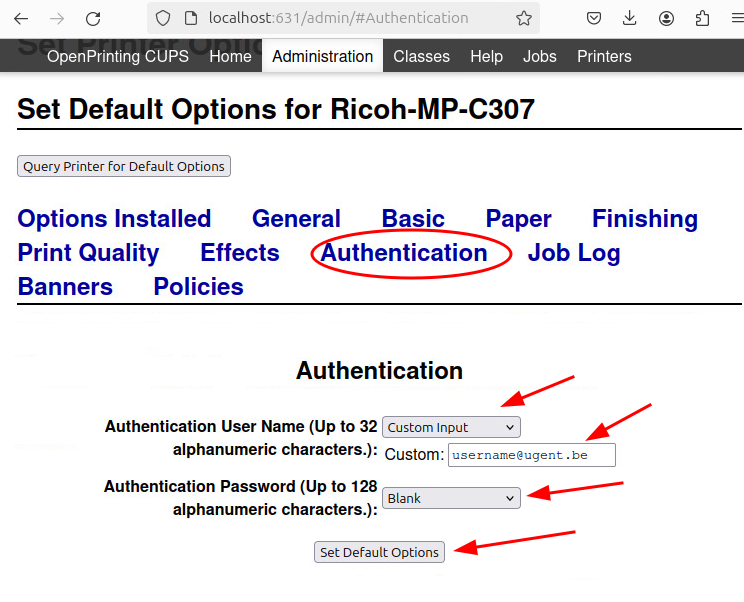
That’s it. You are ready to print!
Printing
If you print, you will need your employee card. Hold it on the wireless contact strip and select in the menu of the printer Secure print. You should be able to find your print job in the queue and you can tap ok to print.
If you do not see the printer when you want to print from the browser, convert it to PDF with Print to PDF and then print from the PDF viewer!
You can right-click the newly installed printer in the Printers App and select it as default.