sftp Rclone
Rclone and winFSP
This looks like the ultimate tool combination, connect a drive letter to your sftp storage!
Install
All files are in a zip file which can be run from the CMD terminal.
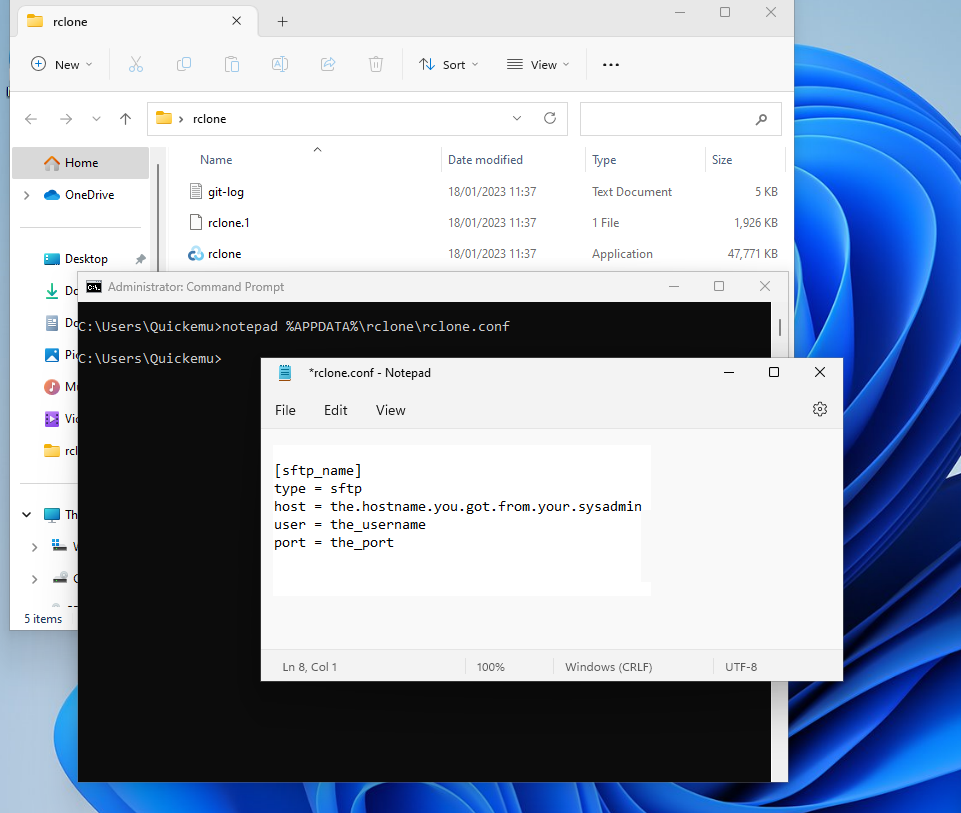
Locate the windows zip file in the releases. At the time of writing it is rclone-v1.66.0-windows-amd64.zip. Extract the files in your Desktop folder, so you can easily find it.
Open a CMD terminal via the windows Search bar and type the following:
mkdir %APPDATA%\rclone
notepad %APPDATA%\rclone\rclone.conf
and add the following into the rclone.conf file:
[sftp_name]
type = sftp
host = sftp.hostname.you.got.from.your.sysadmin
user = sftp_username
port = sftp_port
replace sftp.hostname.you.got.from.your.sysadmin with the server you want to connect, replace sftp_username with the connection username, sftp_port with the connection port. Save and exit the notepad.exe app.
First we have to add the password in the config, it will do this encrypted. Locate your extracted rclone directory, right click open in Terminal. Issue this command:
.\rclone config password sftp_name pass password.you.got.from.your.sysadmin
Now you should be able to access the sftp storage.
.\rclone lsd sftp_name:
If this works, you are ready to connect your sftp storage through a drive letter. Type the following in a your terminal.
winget install winfsp
.\rclone mount sftp_name: S: --vfs-cache-mode full
You could change full to writes as a finer option. This only caches write operations then.
Locate in the windows Explorer folder This PC and select the S: drive!
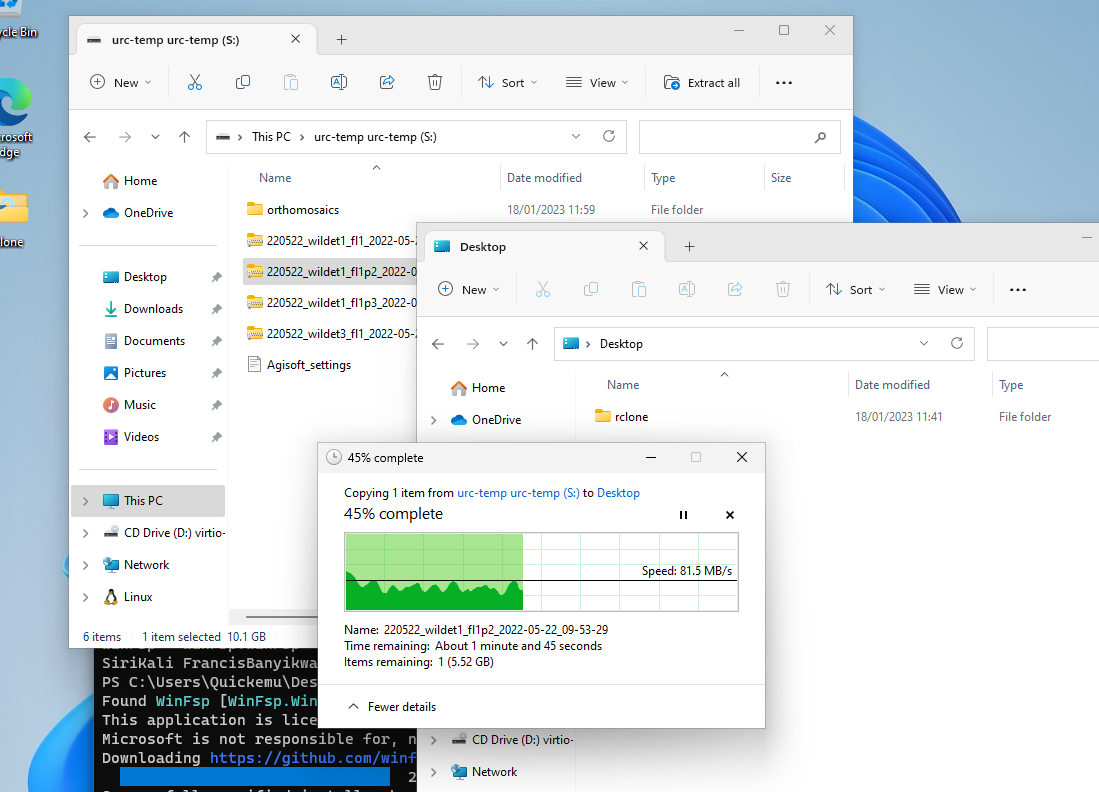
Now you can copy and paste your files and folders from another folder to your sftp storage.
To unmount the S: drive, just close the Terminal window.
In this example we named it sftp_name, but you can name it anything and have multiple sftp connections listed.